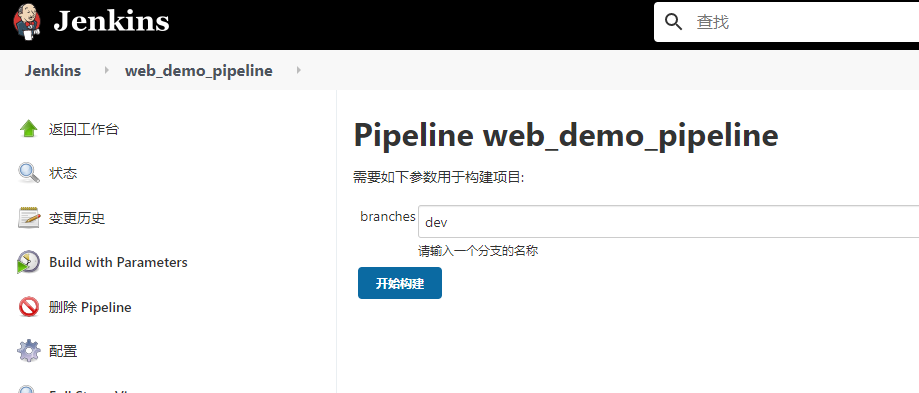2020-08-01
访问接口形式触发
首先看第一种,访问接口形式触发
先到我们的项目设置,选择构建触发器
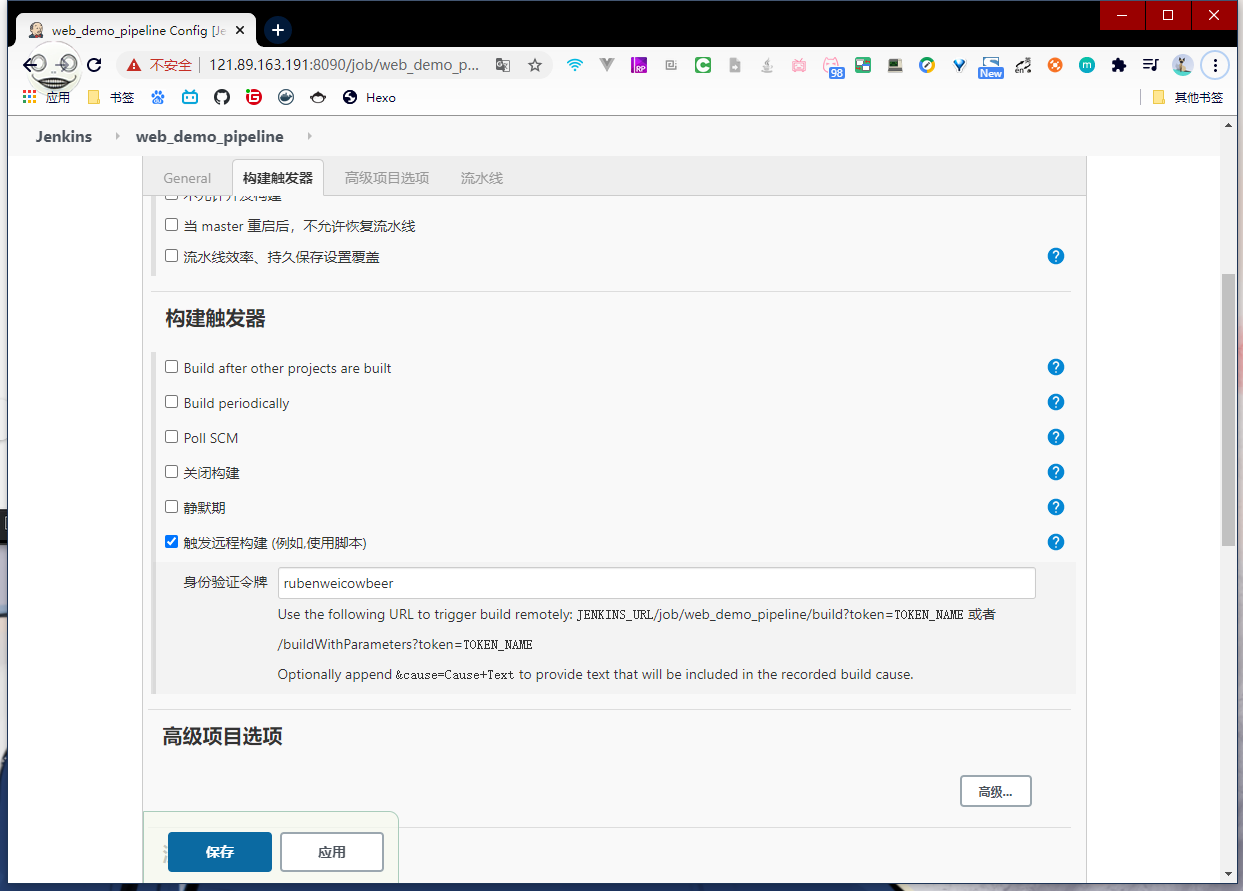
选择触发远程构建
设置token
然后保存,访问输入框下面的URL
1 | |
然后发现我们的项目已经开始构建了
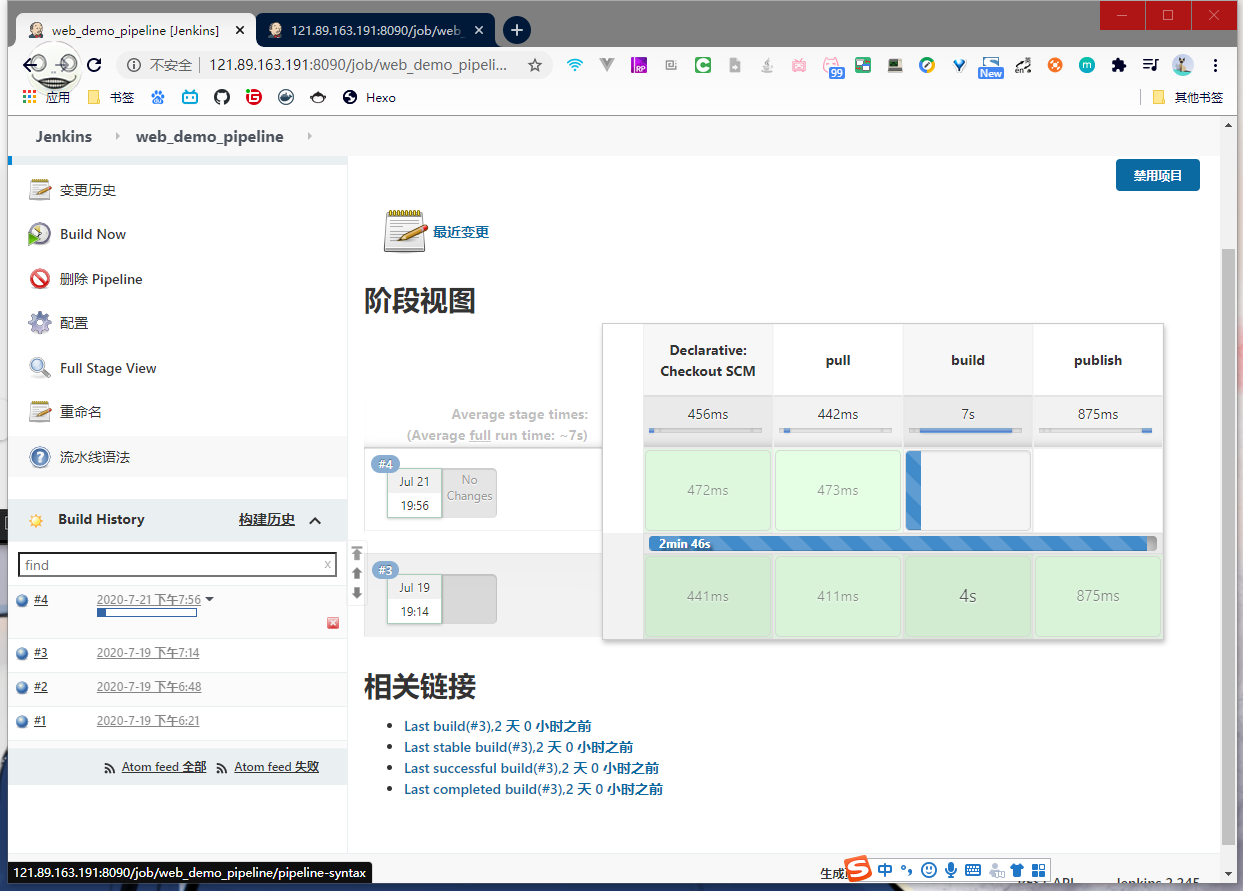
在其他项目构建后触发
第二种是在其他项目构建后触发
我们先创建一个前置工程
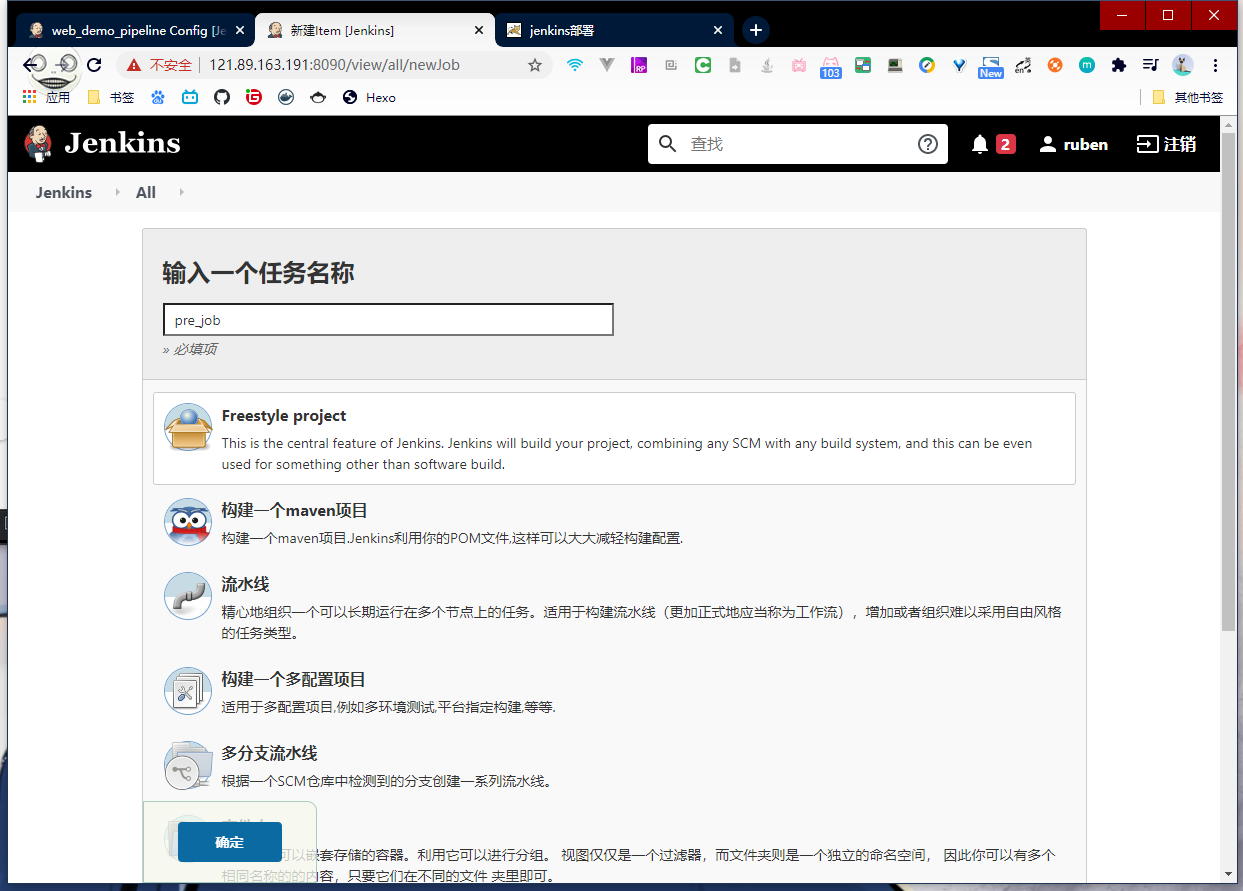
这个工程很简单,就输入一句话
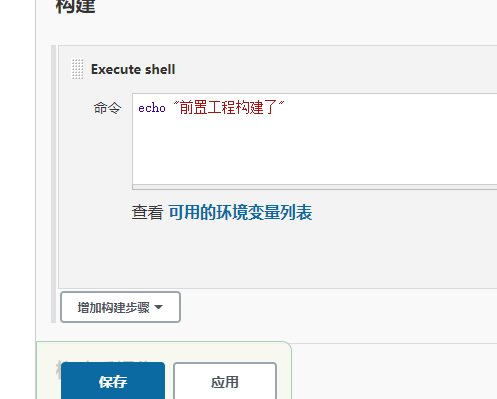
然后回到之前项目,选择Build after other projects are built
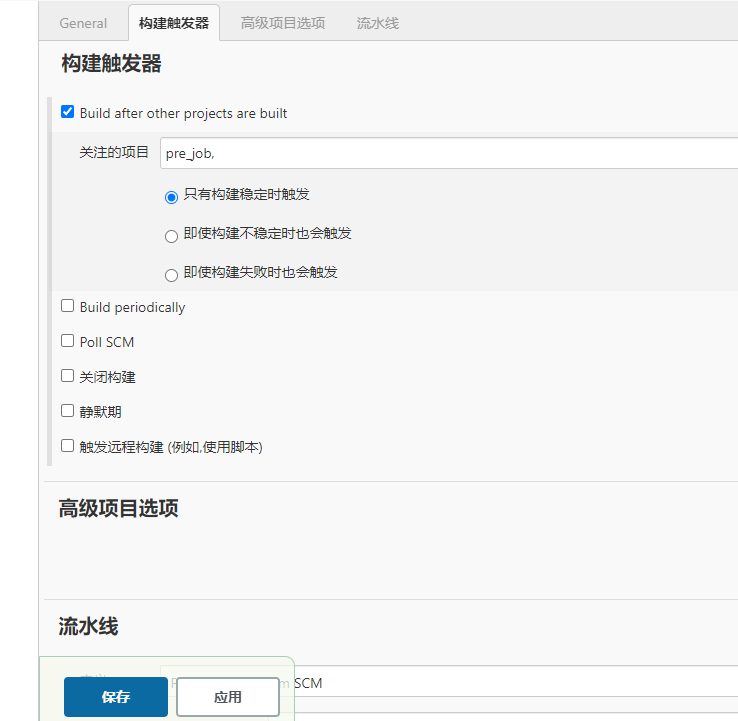
输入前置工程后保存,构建前置工程
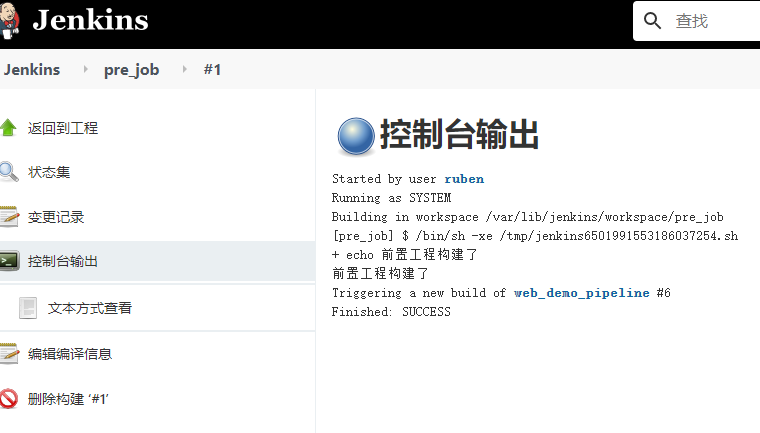
我们发现我们的前置工程构建后web_demo_pipeline工程也跟着构建了
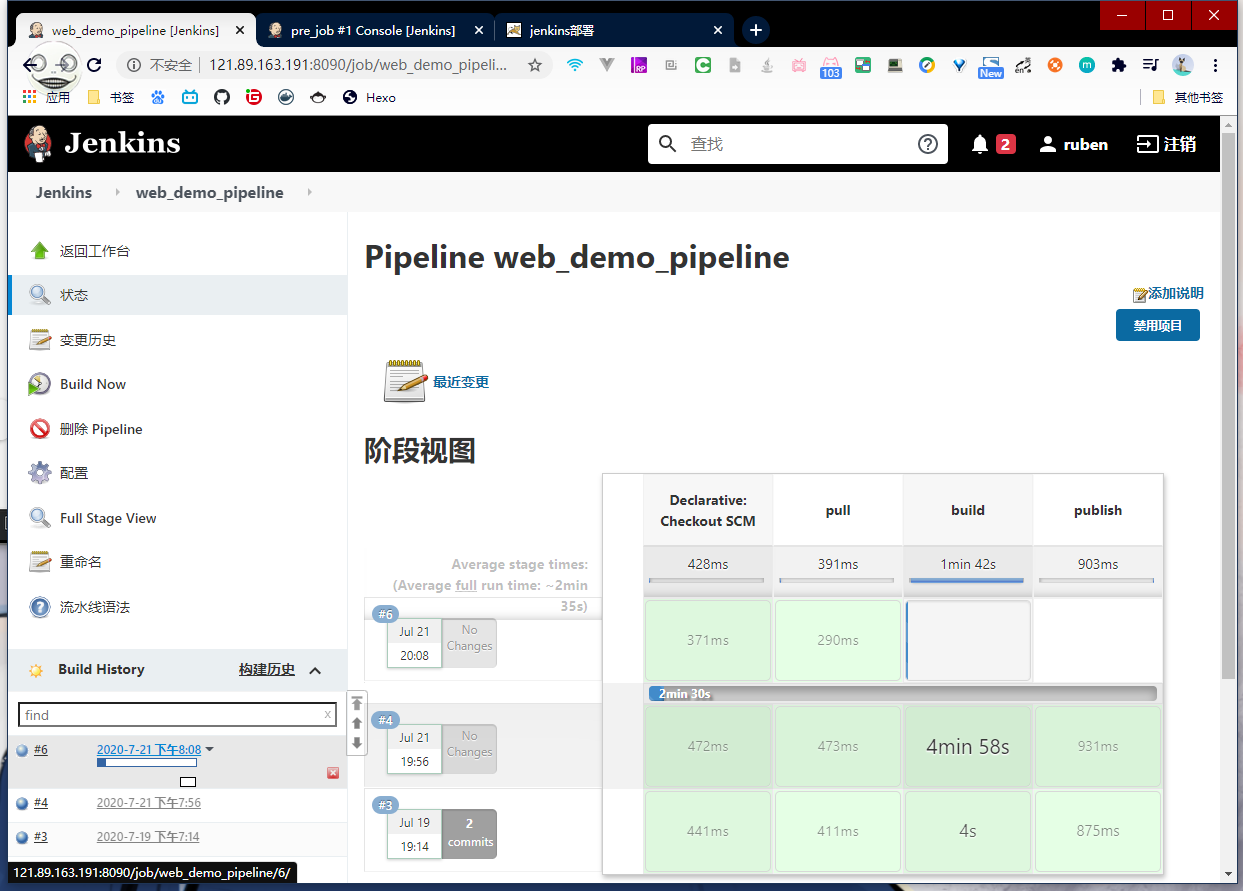
定时构建
第三种是定时构建
首先是语法
1 | |
一些常用的表达式
1 | |
那么我们这次选择Build periodically
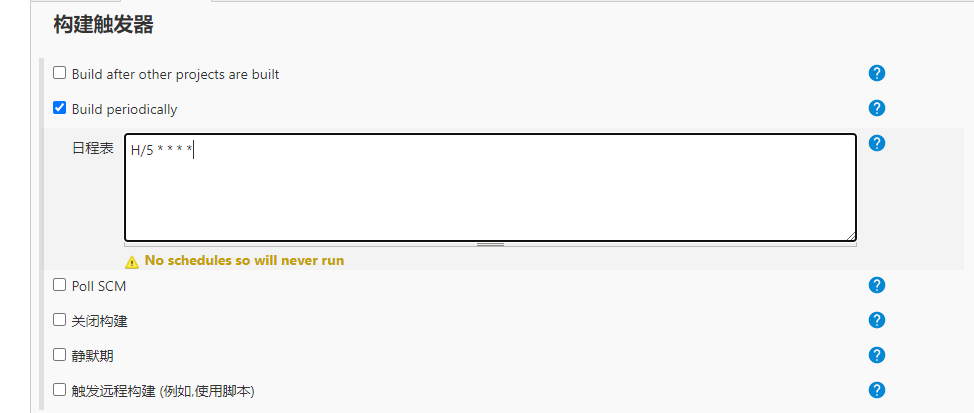
保存,五分钟后发现已经在构建了
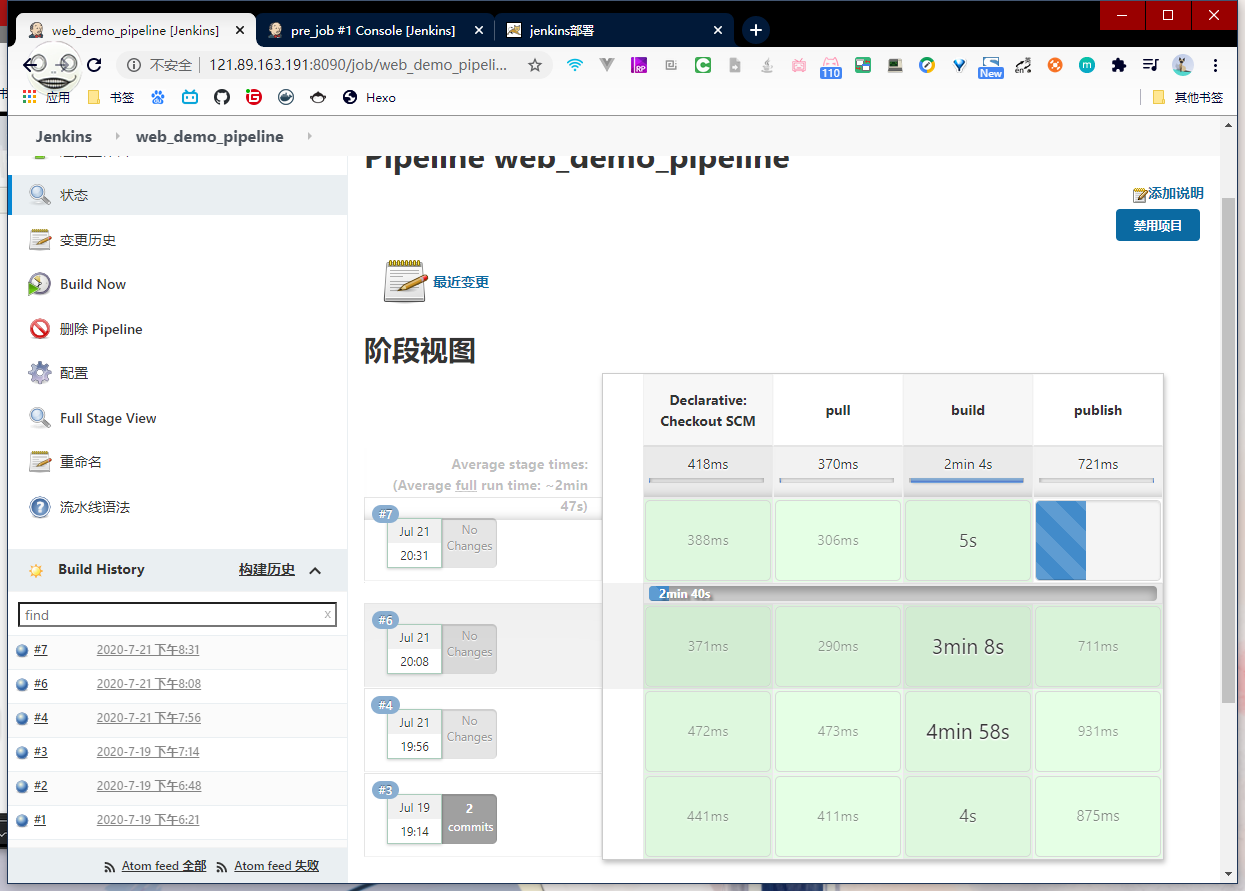
轮询SCM
轮询是在定时去查看远程仓库有无更新,有则构建,无则放弃
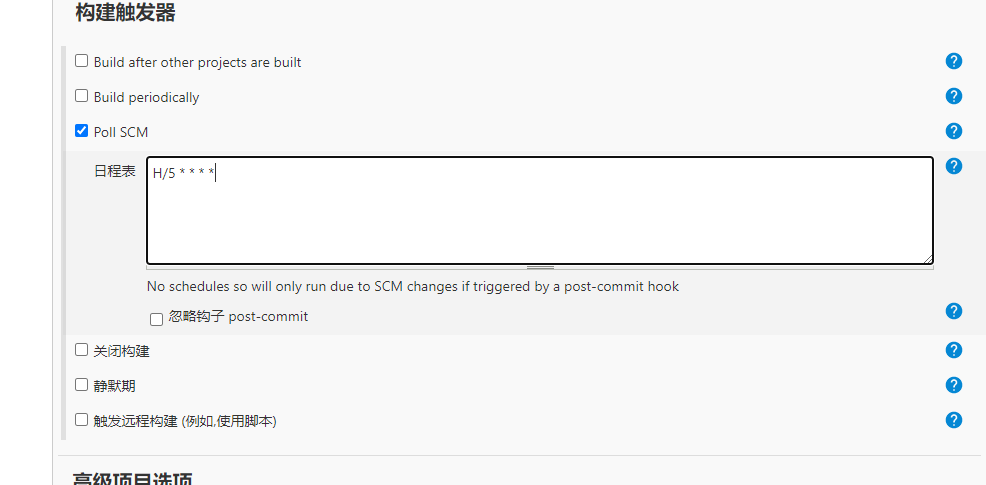
Hook触发构建
首先安装插件
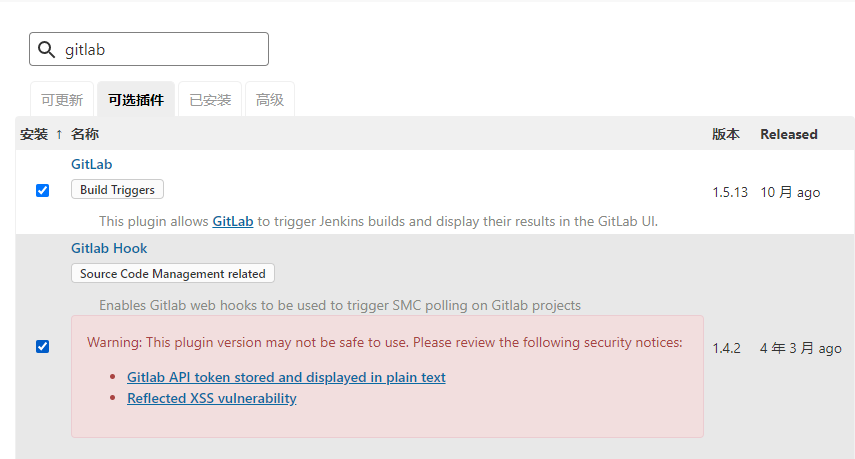
然后就会发现构建触发器多了一种,我们把url复制下来
Build when a change is pushed to GitLab. GitLab webhook URL: http://121.89.163.191:8090/project/web_demo_pipeline
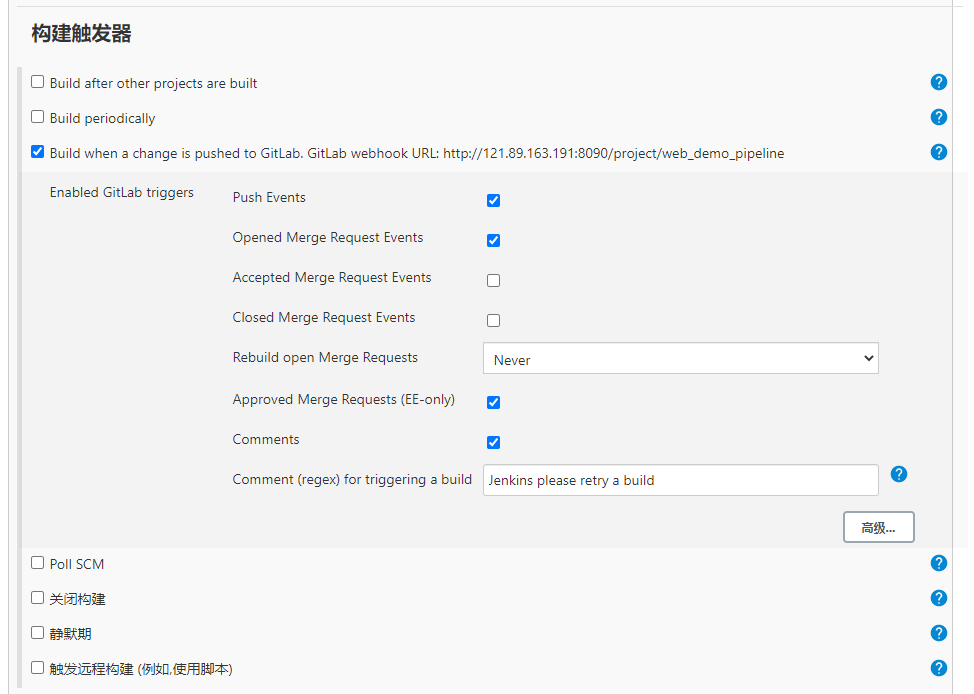
然后点击保存
首先,到GitLab上勾选Allow requests to the local network from web hooks and services
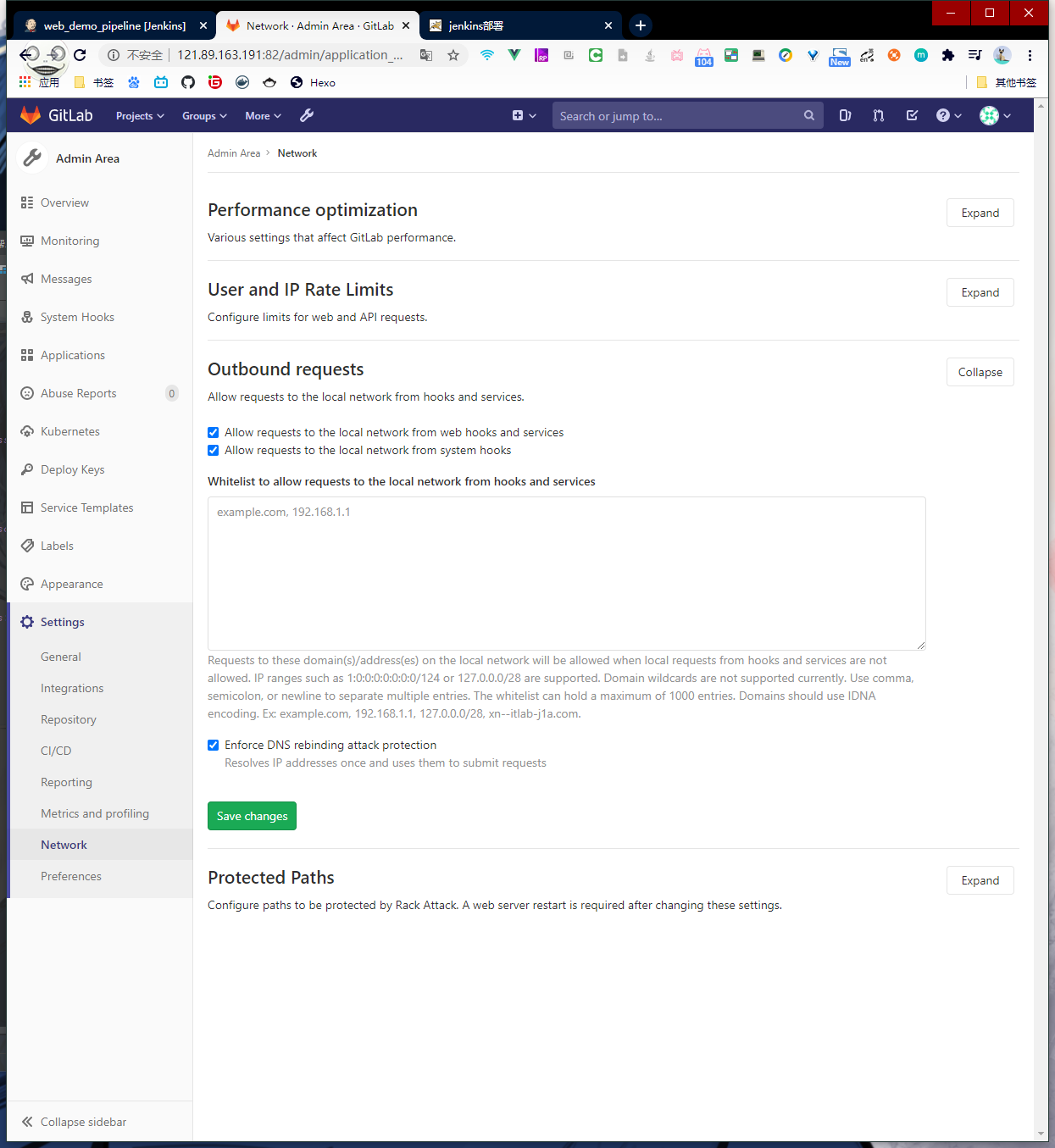
然后到项目下面的Settings点击Integrations
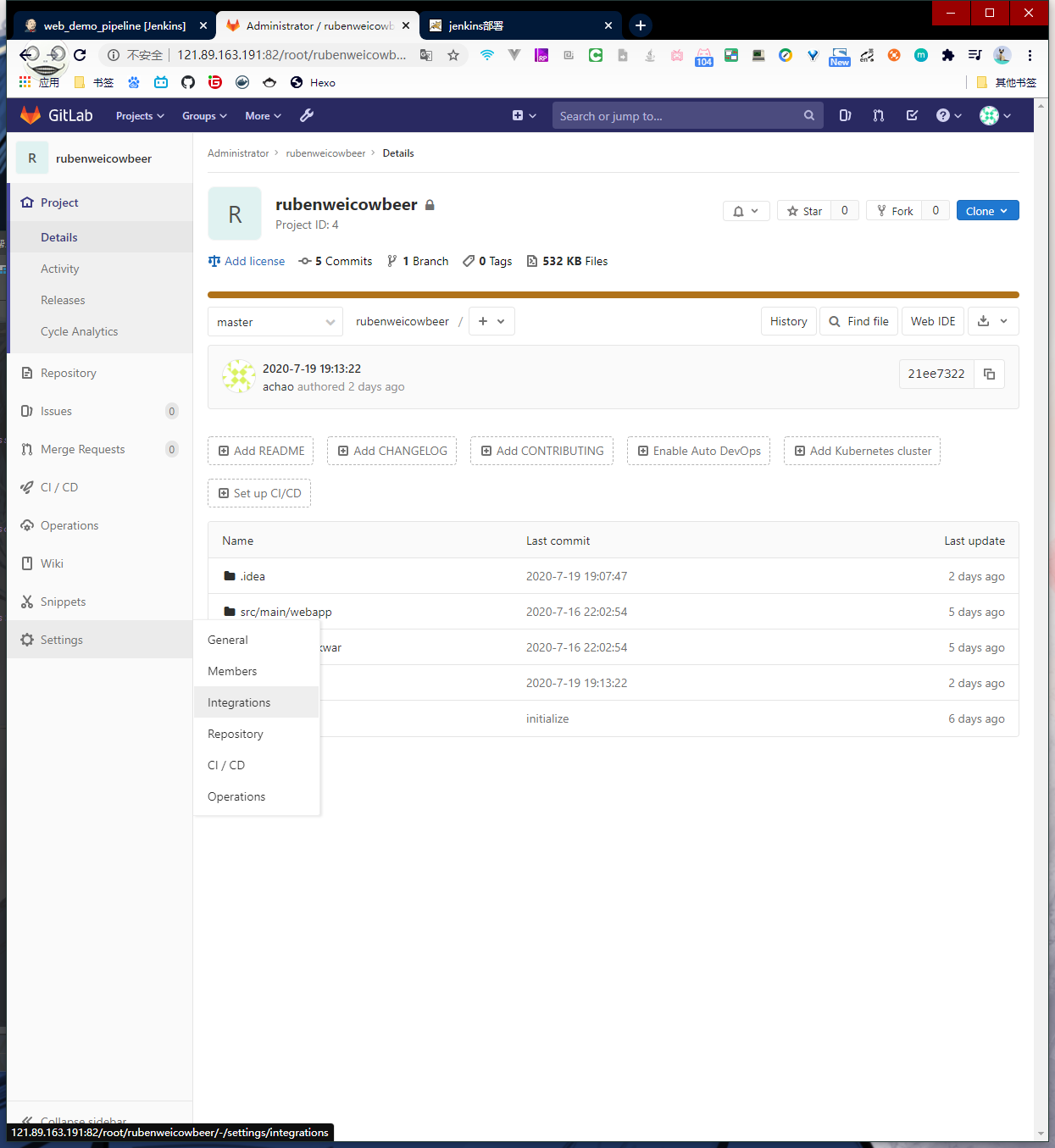
然后粘贴我们刚刚复制的url
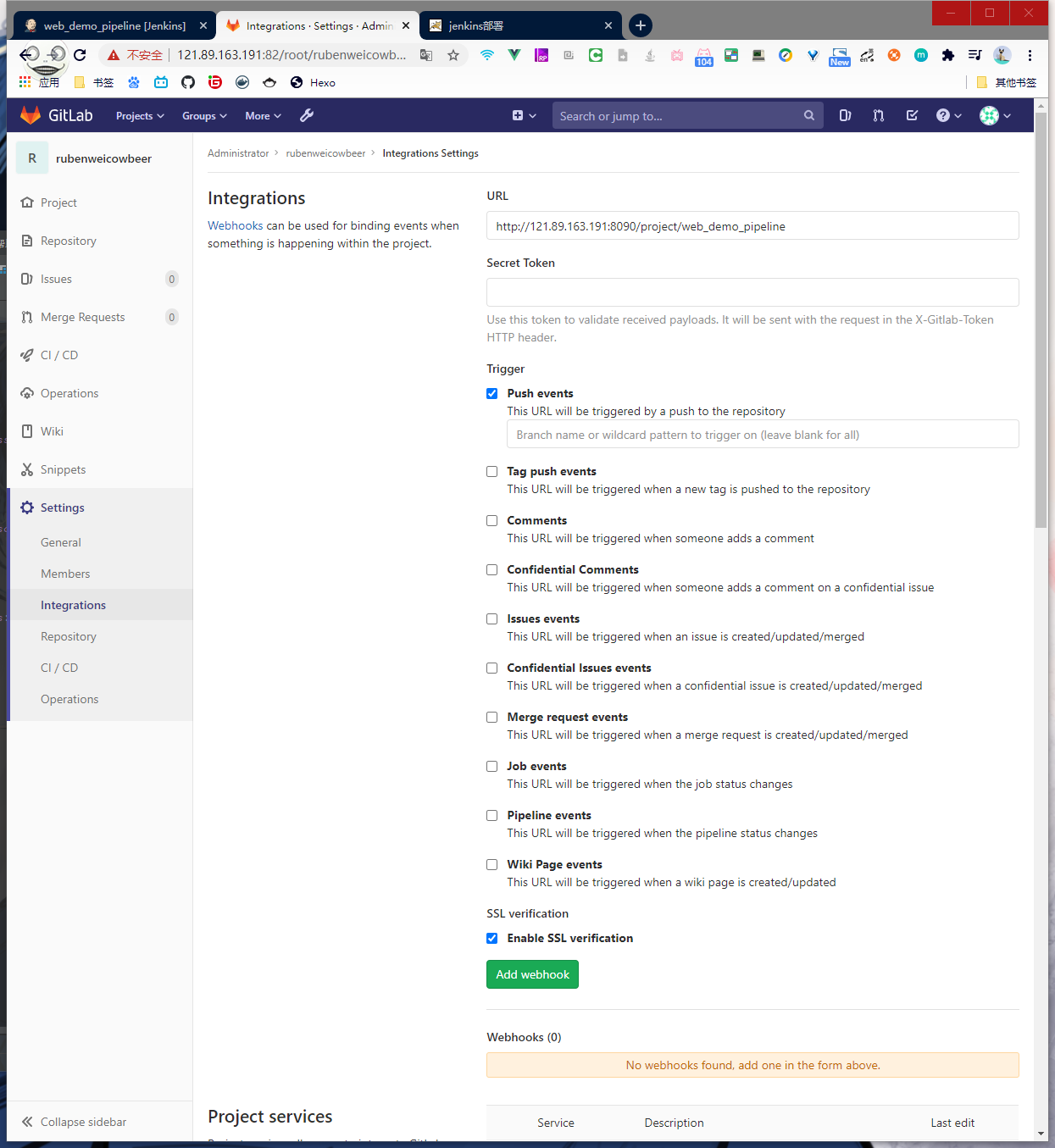
点击Add webhook之后就是这样子啦

但我们还得配置一下Jenkins
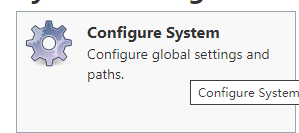
取消选中
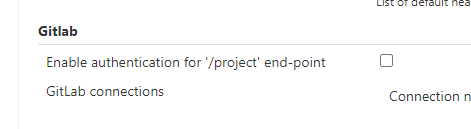
然后我们进行一下测试
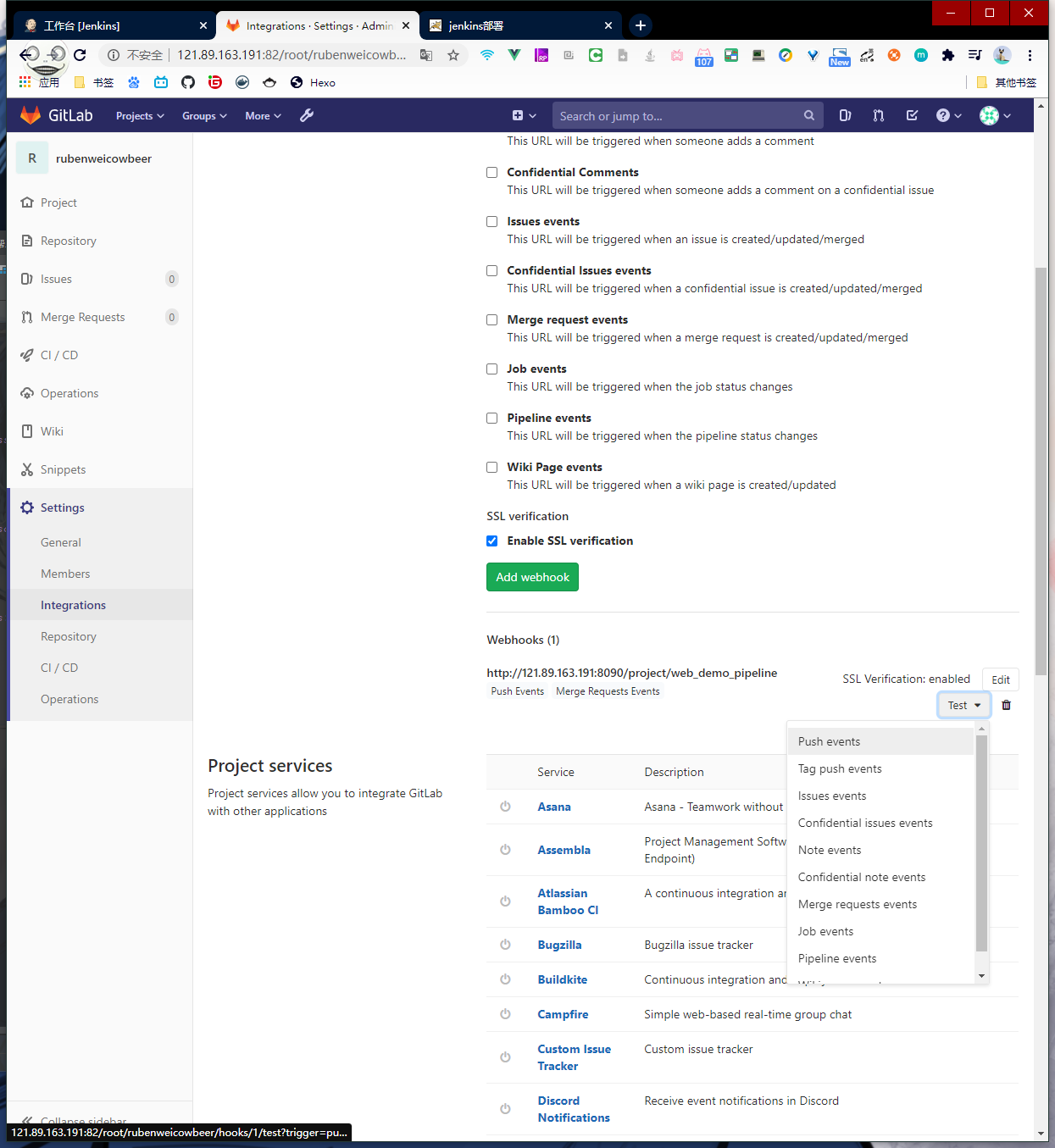
成功之后会显示
 也可以看到我们的
也可以看到我们的Jenkins开始了构建
之后我们push代码,就会自动构建了
参数化构建
首先,勾选This project is parameterized
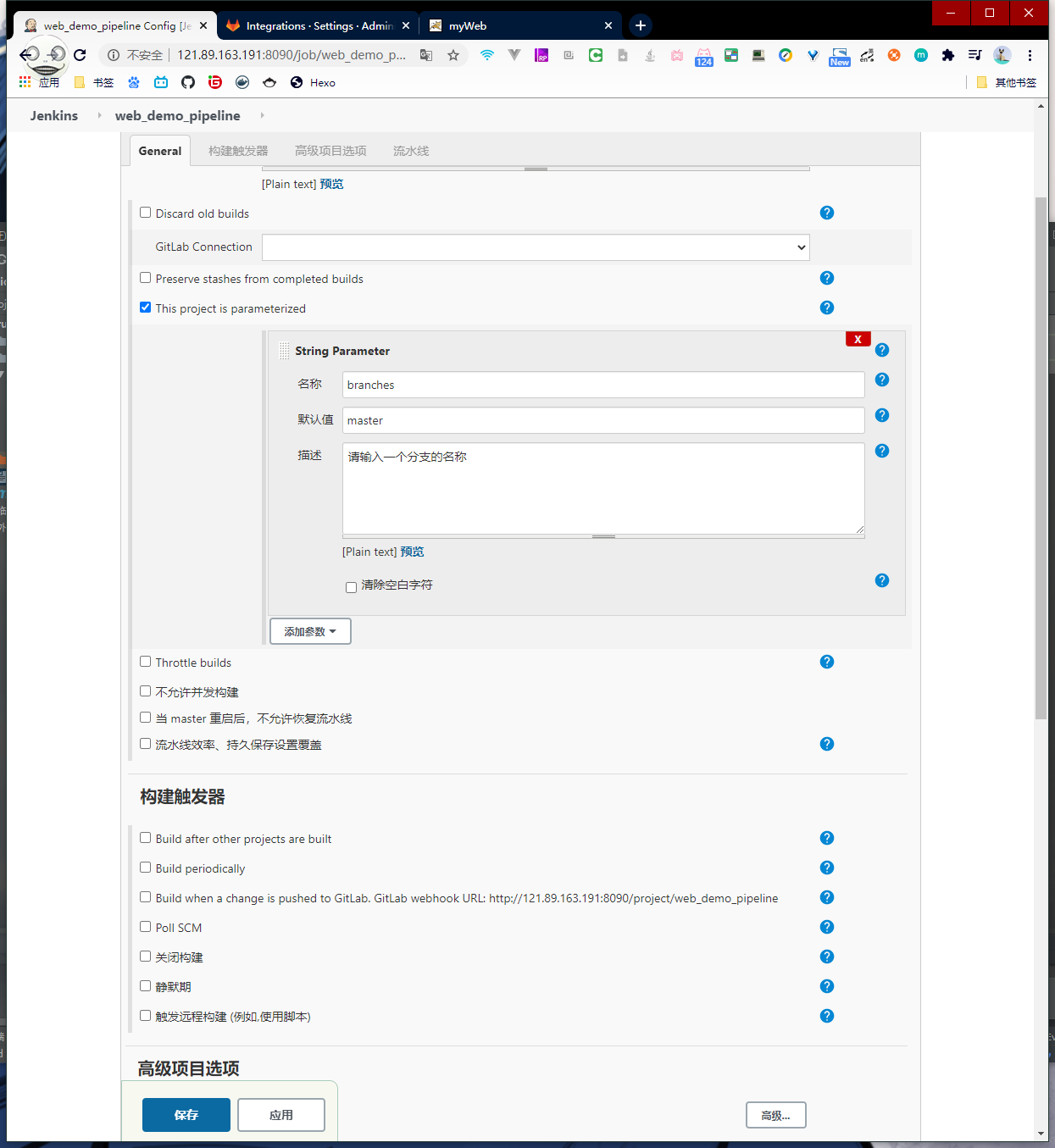
然后点击Build with Parameters
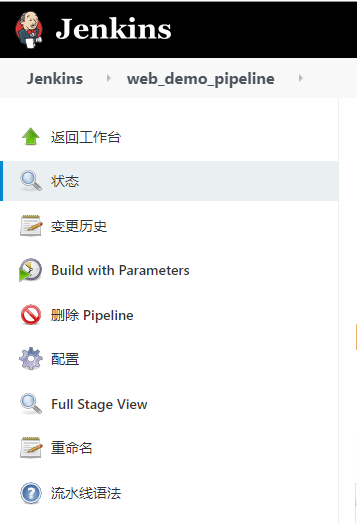
然后编辑我们的Jenkinsfile
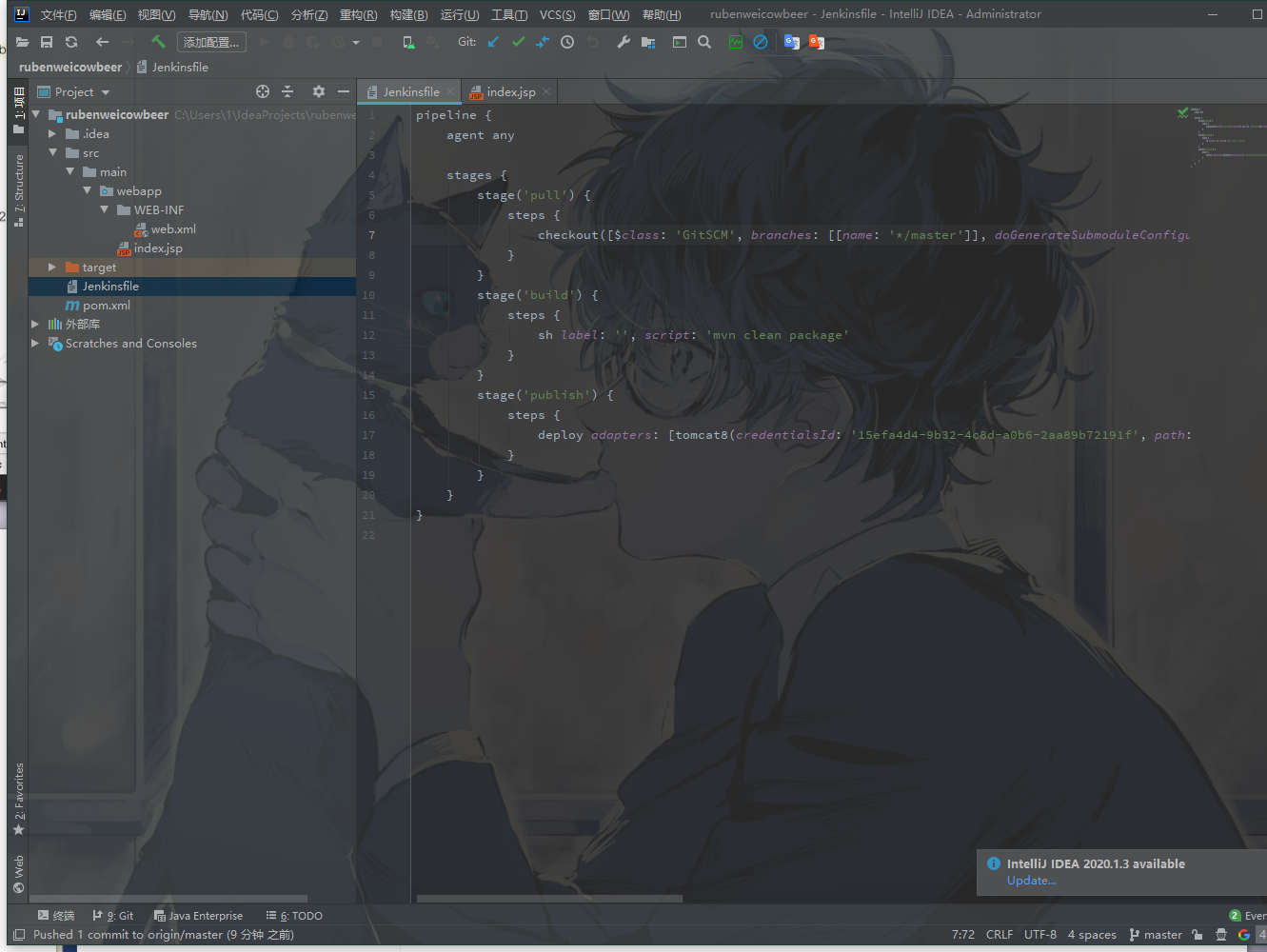
把原来
的地方替换为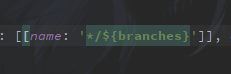
创建分支,push代码
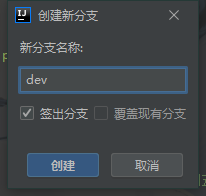
然后输入dev分支名称