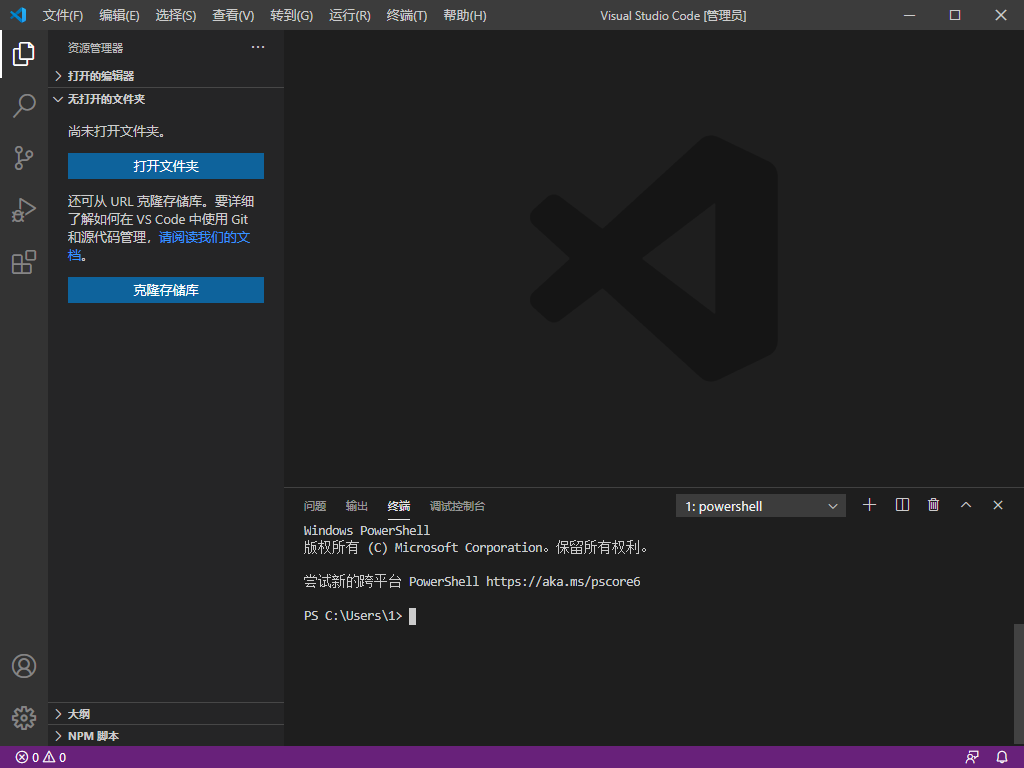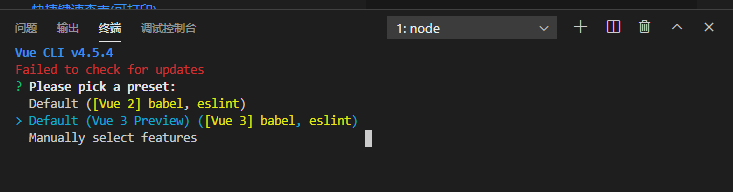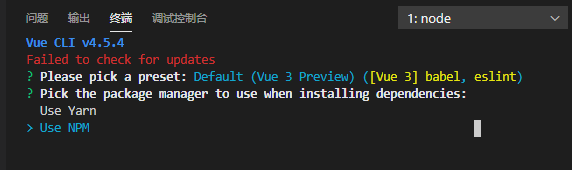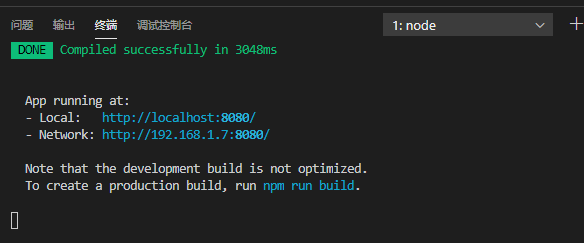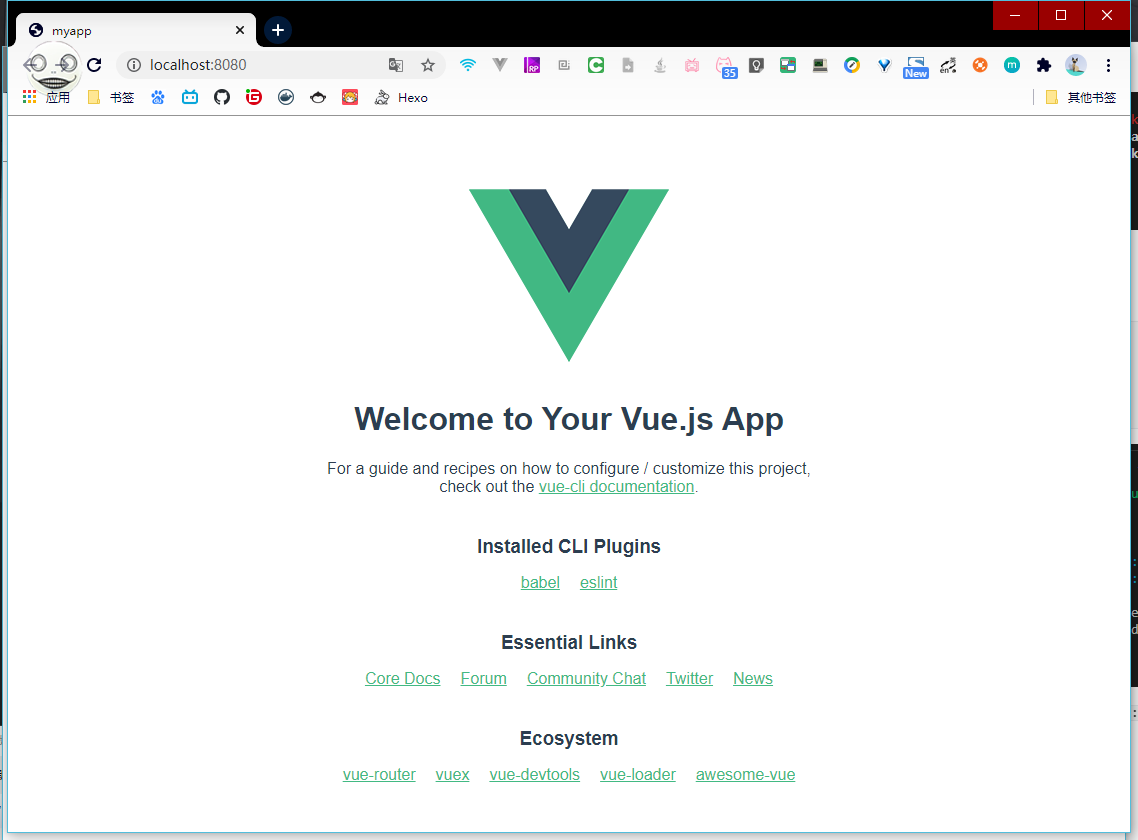下载nodejs
然后一直下一步安装就行
打开vscode
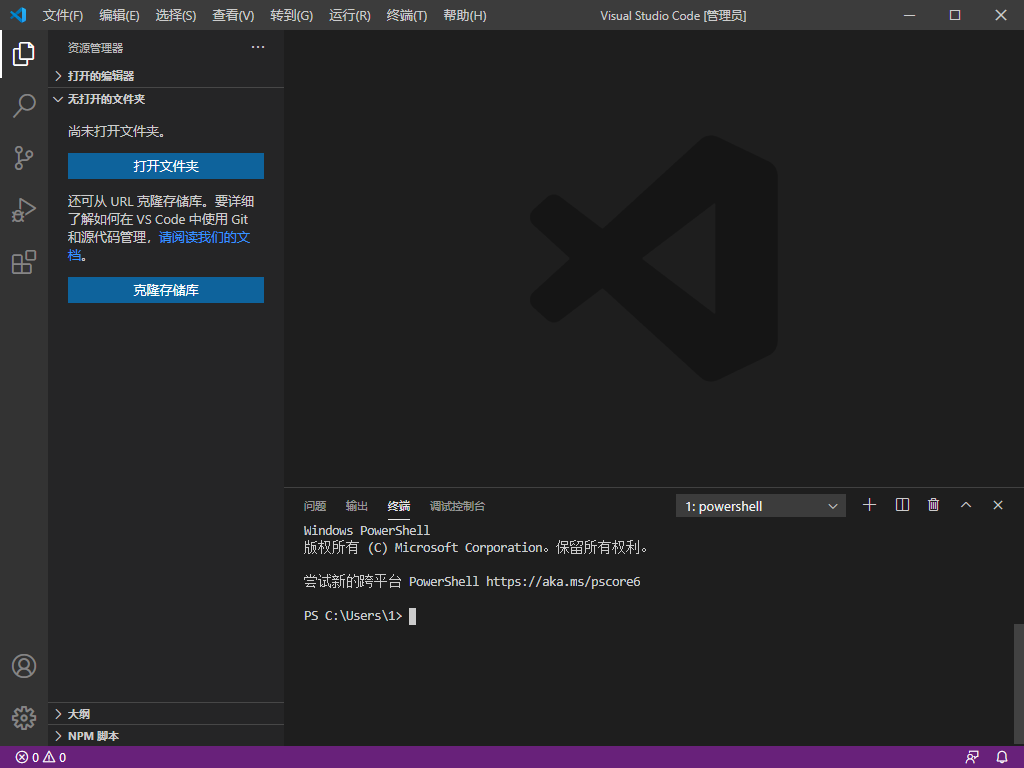
点击左下角的
点击终端
(Win+R输入cmd或者powershell一样的)
然后开始安装vue
1
2
3
4
5
6
7
8
9
10
11
12
13
14
15
16
17
18
19
20
21
22
23
24
25
26
| #查看版本(如果nodejs安装完了还是显示不是内部或外部命令,也不是可运行的程序或批处理文件,重新打开一下vscode或命令框)
PS C:\Users\1> npm -v
6.14.5
#安装cnpm
PS C:\Users\1> npm install -g cnpm --registry=https://registry.npm.taobao.org
#查看cnpm版本
PS C:\Users\1> cnpm -v
cnpm@6.1.1 (C:\Users\1\AppData\Roaming\npm\node_modules\cnpm\lib\parse_argv.js)
npm@6.14.5 (C:\Users\1\AppData\Roaming\npm\node_modules\cnpm\node_modules\npm\lib\npm.js)
node@12.16.2 (D:\Program Files\nodejs\node.exe)
npminstall@3.27.0 (C:\Users\1\AppData\Roaming\npm\node_modules\cnpm\node_modules\npminstall\lib\index.js)
prefix=C:\Users\1\AppData\Roaming\npm
win32 x64 10.0.18362
registry=https://r.npm.taobao.org
PS C:\Users\1>
#安装vue
PS C:\Users\1> cnpm install -g @vue/cli
#查看版本
PS C:\Users\1> vue -V
@vue/cli 4.5.4
#创建项目所在目录
PS C:\Users\1> md D:\repositories
#进入项目所在目录(小夫我要进来咯)
PS C:\Users\1> cd D:\repositories
#创建项目
PS D:\repositories> vue create myapp
|
然后按↓
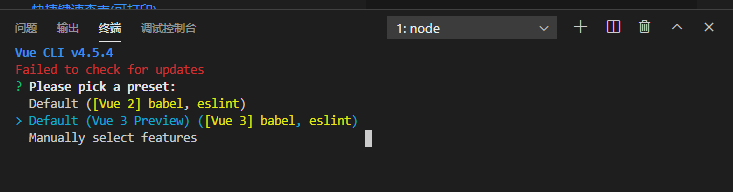
选择第二个Default (Vue 3 Preview)按回车
然后再按↓
选择Use NPM
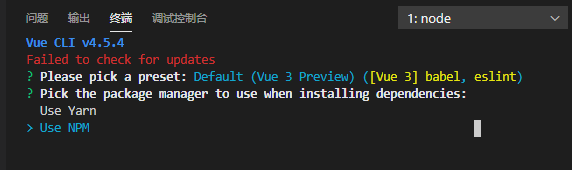
再回车
经过漫长的等待后
1
2
3
4
| #进入项目
cd myapp
#运行项目
npm run serve
|
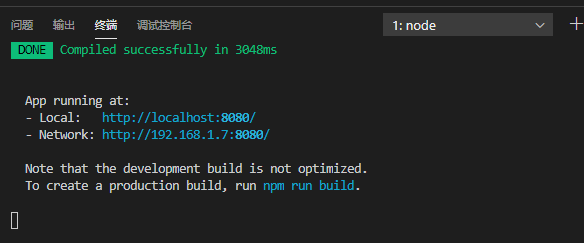
然后进入http://localhost:8080/
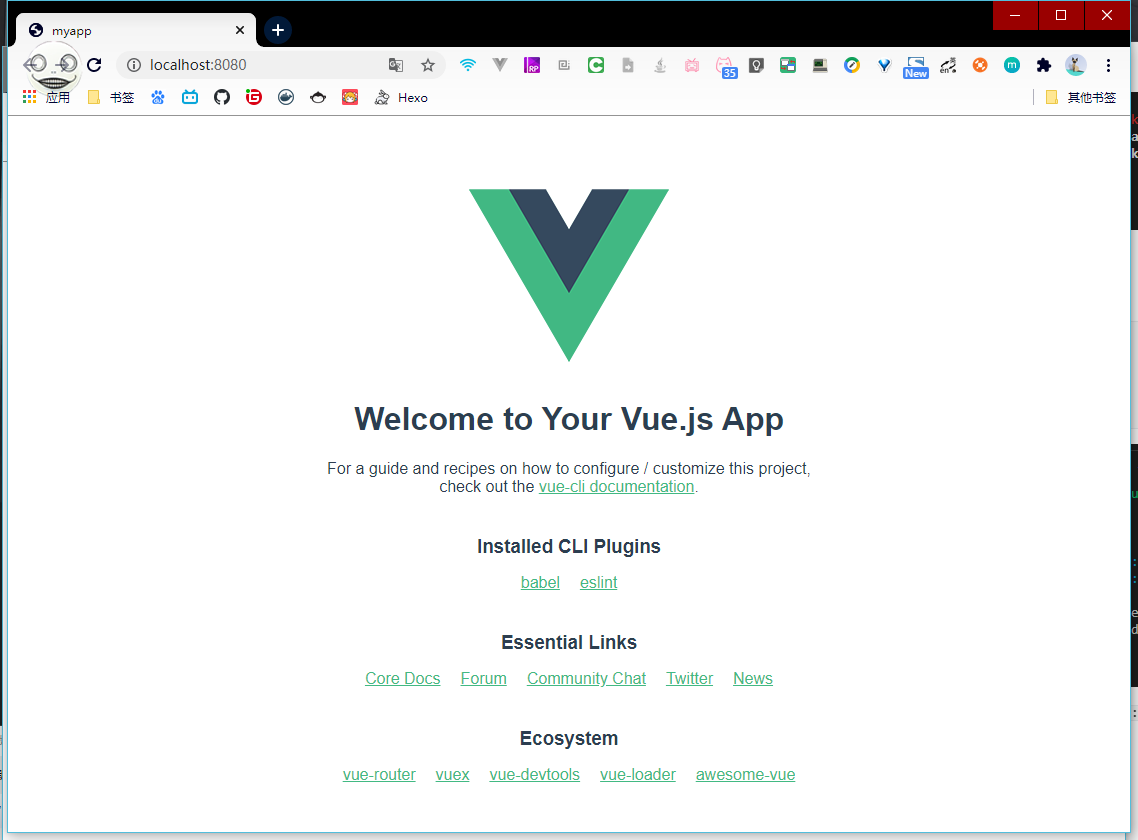
访问成功